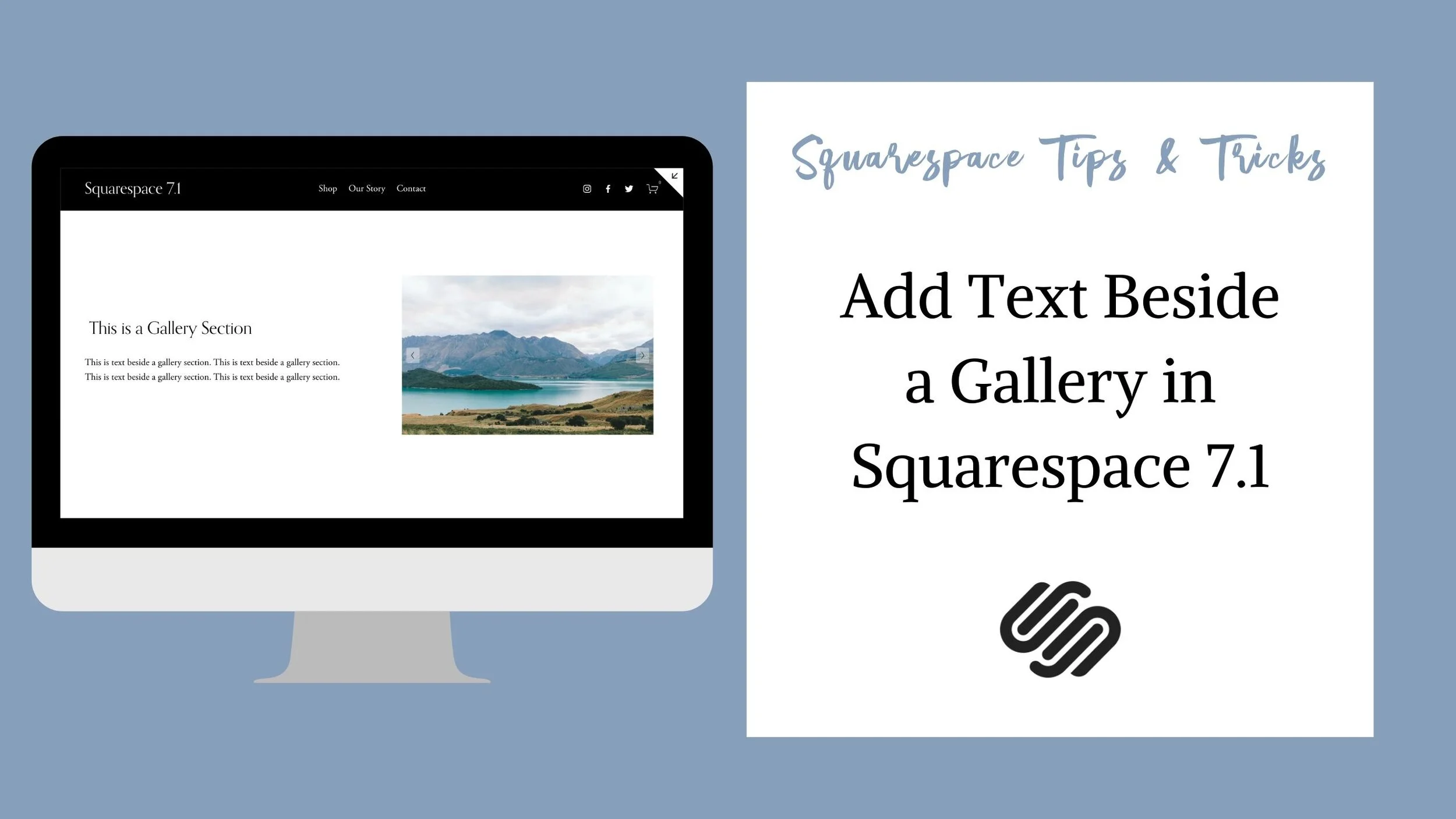How to Add Text Beside a Gallery in Squarespace 7.1
** UPDATED APRIL 2021 **
The change from Squarespace 7.0 to 7.1 has been an adjustment for quite a few Squarespacers. A lot of the questions I get revolve around the change from Gallery Blocks to Gallery Sections.
The main struggle that designers are having is that you cannot add other blocks within a Gallery Section. This means that you cannot alter the layout of the Gallery Section to add text or other design features….
…until now! In this video, I show you how to use CSS to place two sections beside each other. This would allow you to add text or other blocks beside a Gallery Section while still having all of the mobile responsive benefits of using native Squarespace Blocks.
The following code has been updated since the video.
@media only screen and (min-width: 641px) { #COLLECTIONID { #page .page-section:nth-of-type(2) { /*second second on the left*/ width: 50%; min-height: 80vh; align-items: center; float: left; } #page .page-section:nth-of-type(3) { /*third section on the right*/ width: 50%; min-height: 80vh; align-items: center; } #page .page-section:nth-of-type(4) { /* forth section full width again */ clear: both; } } }