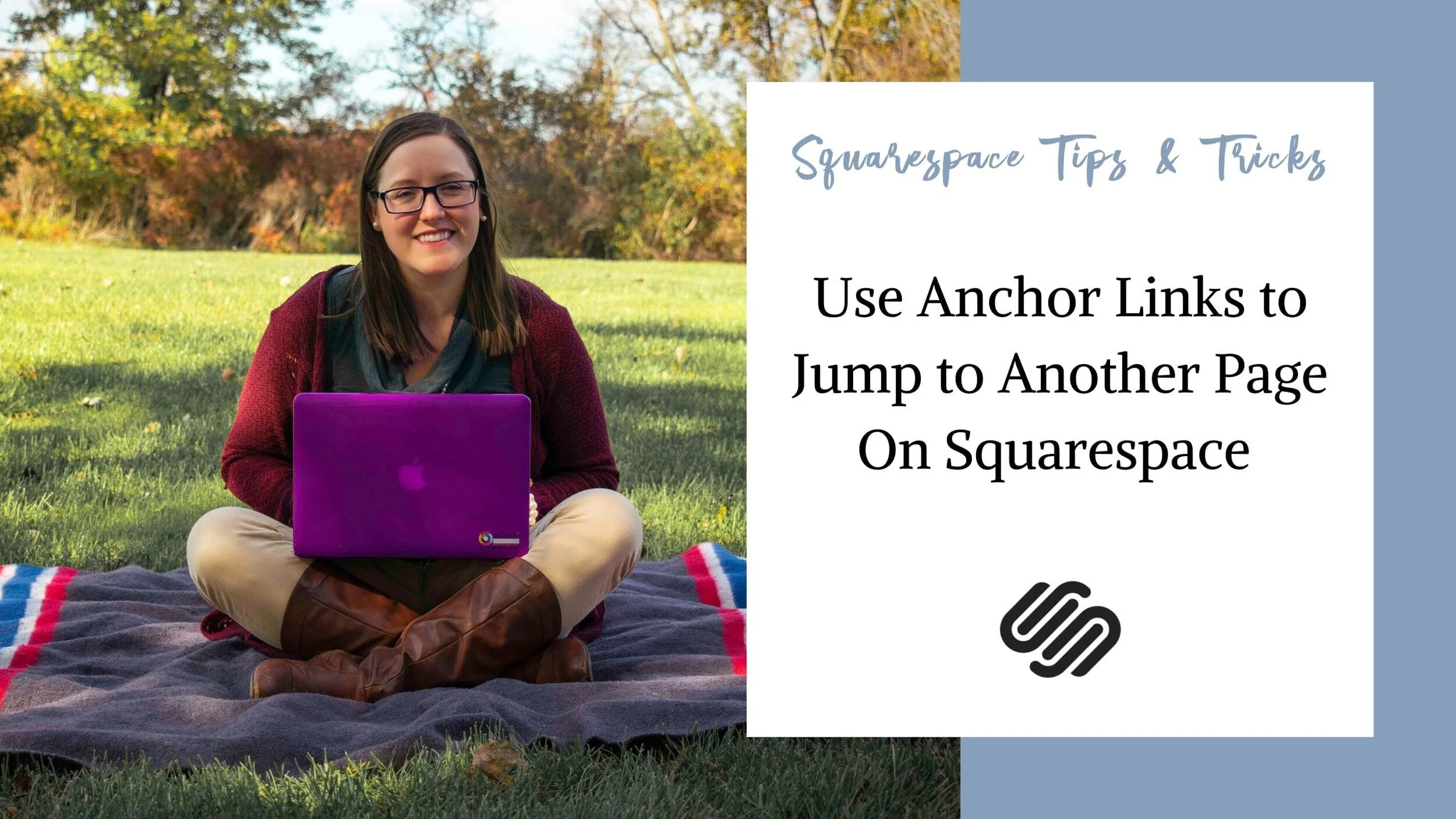Use Anchor Links to Jump Down a Different Page
In a previous video, I showed you how to add anchor links to jump the visitor down the page to a designated spot.
However, there may be times when you need the link to jump them to a specific spot on a different page.
The following video goes into how to use the code block to add anchor links that jump you to a specific spot on another page of your Squarespace Website. The code used in the video is provided below.
The following code is used in the video.
Anchor
<div id=”idname”></div>
Link to Anchor
/pagename#idname
UPDATE: Anchor Links in Squarespace 7.1 can be tricky. If the above code is not working, try adding the following to Settings > Advanced > Code Injection > Header
<!-- Anchor Links --> <script src="https://ajax.googleapis.com/ajax/libs/jquery/3.5.1/jquery.min.js"></script> <script> $(document).ready(function() { $('html, body').hide(); if (window.location.hash) { setTimeout(function() { $('html, body').scrollTop(0).show(); $('html, body').animate({ scrollTop: $(window.location.hash).offset().top }, 1000) }, 0); } else { $('html, body').show(); } }); </script> <!-- End of Anchor Links -->